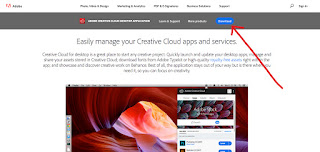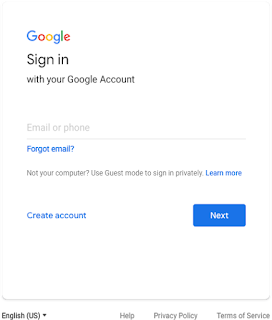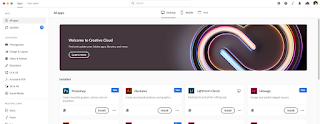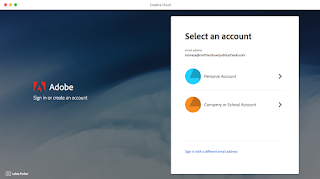Adobe CC Instructions
Our license will only allow you to access the full version of Photoshop, Illustrator, Lightroom Classic, etc. on a desktop or laptop. It will not work on a phone or tablet or chromebook. There are other programs that are mobile-based that you have access to. You are welcome to use those apps as well, but know that you will not be able to complete any classwork on them. These are general instructions so, depending on your device, you
may have to troubleshoot a little on your own or with your parents. If you get STUCK, use your phone to take a video of the part of the process where you get stuck and send it to me. I will troubleshoot with you in class.
Download and install Adobe Creative Cloud
- Go here: https://www.adobe.com/creativecloud/desktop-app.html .
.
.
- Once there, you should see a similar screen to the one below. Click on the DOWNLOAD icon to download the Adobe Creative Cloud Manager
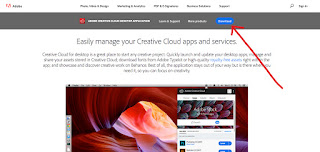
.
.
.
- Once you download the Creative Cloud Manager (it's an application), find it on your computer and click on it. This is this icon for Creative Cloud Manager:
On a MAC, you can find it in your applications folder OR your launchpad.


On a PC, you should look for the Creative Cloud App in your Applications or Windows Menu, or sometimes it will be a shortcut on your desktop.

- Open the Creative Cloud Manager App. You will be prompted with a similar screen. Click on the email field and type in your full NAPS email. I don't recommend you click "Sign in with Google" because sometimes you receive an error.

- If you see ↓ this ↓ screen below, make sure you select "Company or School Account"
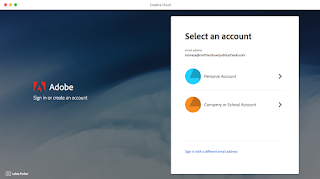
- You will be redirected to google to sign in. Use your regular NAPS credentials to sign into google.
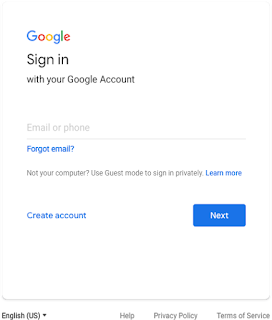
- After you sign in, you should see a screen similar to what we see in class, where you can install and uninstall apps. Look for the appropriate program, and click "Install." LIGHTROOM USERS - There are two versions of lightroom. The one you should be using is LIGHTROOM CLASSIC.
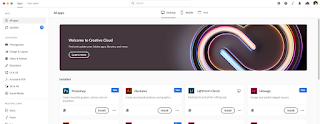
- You
are free to
download whatever programs you would like to try. Right now, the plan
is to grant you all access until the end of the school year. Again,
these are general instructions so, depending on your device, you
may have to troubleshoot a little on your own or with your parents.