Alternatively, could also create a background for your computer that you work on in class. Below, I have posted some tutorials. They are different from the tutorials I provide to you and, therefore, they will require some independent troubleshooting. Use photographs of your choice. They can be your own or they can be from google. These tutorials are meant to be a guide, so you can certainly alter or change images to your liking, but you should still be following all the steps.
If you see a tutorial using a picture of a football player, you don't have to use a sports theme. Try using that tutorial and using pictures for a completely different subject matter. Of course, you can still do a sports theme, but use a different picture than the one in the tutorial. As always, make sure you are finding images that are appropriately sized, that you are opening the image in a new tab in google, and that you are dragging them to your desktop and then to Photoshop properly.
Use the chart below to determine the size for your document. Remember, this design will only be used digitally, therefore your resolution should be set at 72ppi. If your device is not listed, search google for your device size.
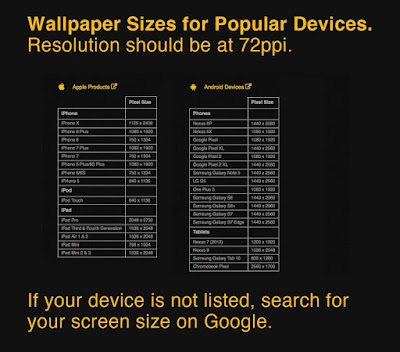
Things that will help you:
- If you hold the CONTROL click and "click" with your mouse, it's the same as doing a "right-click". You should see a menu pop up next to your cursor when you do a control+click.
- If you see/hear instructions that say "Use Command or Control and the "S" key" what they are doing is trying to give you instructions for macs and PCs at the same time. This instruction essentially means, "Hold down your Command key if you are on a mac or hold down your Control key if you are on a PC."
- Since you are working on a Mac, many key commands will involve the COMMAND key (i.e. COMMAND+S to Save). If you see someone hitting "CONTROL+(any letter)," that person is working on a PC. Therefore, every time they give an instruction that involves the CONTROL key, switch it to the COMMAND key.
- If someone is telling you to use the ALT key, they are on a PC. On a mac, the OPTION key acts as your ALT key, so use that instead.
- If you get stuck on a certain part, watch the instructions for the whole segment and see if you can troubleshoot what the end result it. Sometimes, people use a 17-step process and the end result is something easy, like a triangle. For example, there are about 10 different ways to make a new layer in Photoshop. The person in the tutorial may have learned one way, but you have learned another. But if the step is to make a new layer, make it however you know how.
- Some tutorials have no verbal instructions, only
background music. But you can use different troubleshooting techniques
to figure out what they are doing. Miss a step? Rewind. Confused by a step? Slow down the tutorial to half-speed.
- Continue to practice good Photoshop habits. If you see someone stretching or pulling an image, use your head -- don't do that!
Some tutorials will use extra brushes or effects. Some videos will provide these things for you in a link under the video. Click the "Show More" tab under the video for downloads and files.
Here are your tutorial choices. Remember, you should be using your own choices for images and content.



