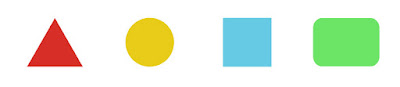
As you start using illustrator, you will find how easy it is to make everyday objects from basic shapes. From the shapes above, I can make a ton of objects:
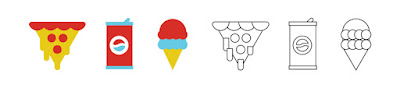
As you become more confident, you can build more complicated objects:
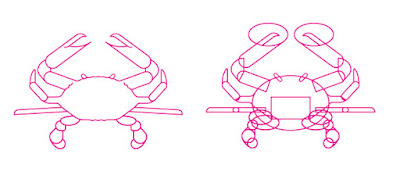
Or you can modify and simplify objects:
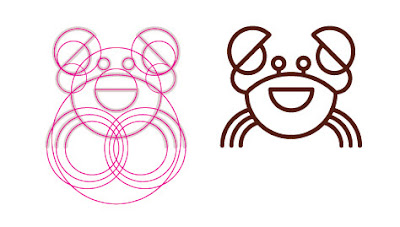
And then start making some fantastic designs:

https://twitter.com/marcedwards/status/1110389009610493952
Let's Practice How To Do This
Download the folder of images in Google Classroom.
In a new Illustrator document, create 4 artboards. In each artboard, create each of the objects in the folder.
DO:
Use the shape and line tools (rectangle, ellipse, rounded rectangle, line segment, arc, etc.)
Use the pathfinder palette
Use the stroke palette
Duplicate shapes where you can
DON'T:
Adjust shapes with the pen tool (or at least, try REALLY hard not to.)
Trace the photograph as we have previously done in Photoshop.




